Archiving Contracts
How to archive a contract
Archiving a contract can be done from inside the contract itself, through the Actions menu or from the folder view:
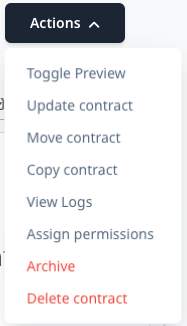
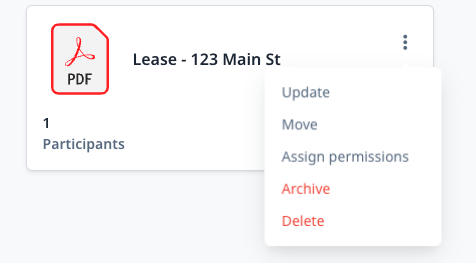
Once you click the Archive menu item, you'll be prompted with a message to confirm:

Click Proceed and you should be redirected to the Archived folder and see this message

The archived folder will look something like this showing all of the contracts you currently have archived.

Browsing archived contracts
Once you have archived your first contract, click on the Folders menu item on the left hand side. You should now see an Archive folder that looks like this

Click on the folder to enter it and you will see a list of archived contracts.

You can click on any of the contracts here to view it
What happens to a contract when it is archived?
- Archived contracts have all reminders removed from them
- Archived contracts can be seen by account owners only
- Archived contracts are only viewable through the Archived folder
Are there any restrictions on the number of archived contracts?
Yes. If you go to Admin > Billing you can see your plan information which will detail the number of archived contracts you are allowed on your current plan.
Here's an example of an account with an archive limit of 100. The account has currently used 2 of their archive slots

Archived contracts cannot have reminders and are only accessible by account owners.
Is the archive contract limit separate from the regular contract limit?
Yes. The archive contract limit is in addition to the regular contract limit that comes with your plan. For example, if you are on the Base Plan, you get 50 active contracts and 50 archived contracts. That means if you fill up your 50 active contracts you can then archive some of those contracts to free up space.
